- 1 minute to read
- Print
- DarkLight
- PDF
DevOps
- 1 minute to read
- Print
- DarkLight
- PDF
Containers information
To view container information found on Discoveries, go to Discovery ➔ Devops ➔ Containers menu.
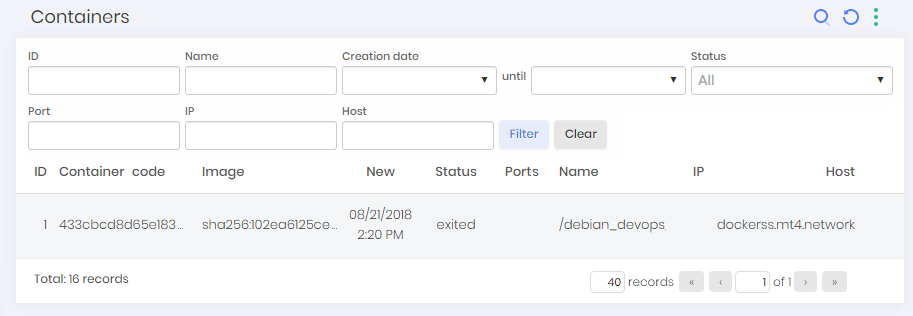
In this screen, you can view the found containers and information such as container code, image, creation, state, IP, and host.
Ansible Playbooks
To view information from the found playbooks, go to Discovery ➔ Devops ➔ Ansible ➔ Playbooks.
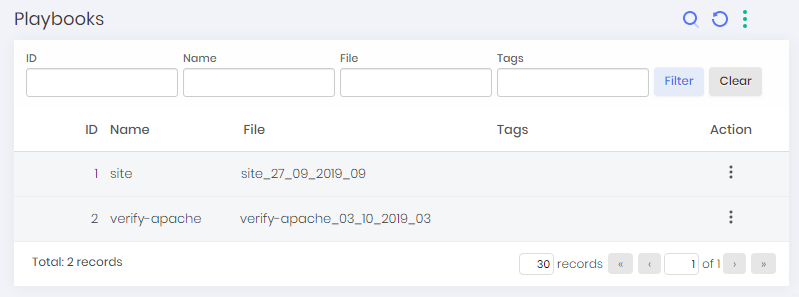
On this screen, you can view the found playbooks. You can still view the tasks of a playbook by clicking its Tasks button or its hosts by clicking the Hosts button.
Ansible Roles
To see information from the found roles, go to Discovery ➔ Devops ➔ Ansible ➔ Roles.
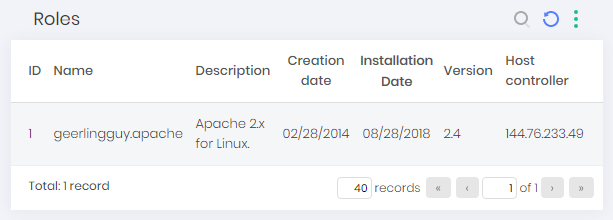
Jenkins Jobs
To see information from the found jobs, go to Discovery ➔ Devops ➔ Jenkins ➔ Jobs.
Jenkins Nodes
To see information from the found nodes, go to Discovery ➔ Devops ➔ Jenkins ➔ Nodes.
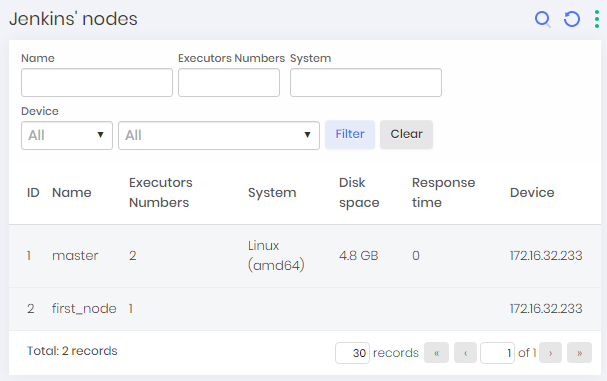 Jenkins nodes reports
Jenkins nodes reports
Jenkins Users
To see information from the found users, go to Discovery ➔ Devops ➔ Jenkins ➔ Users.
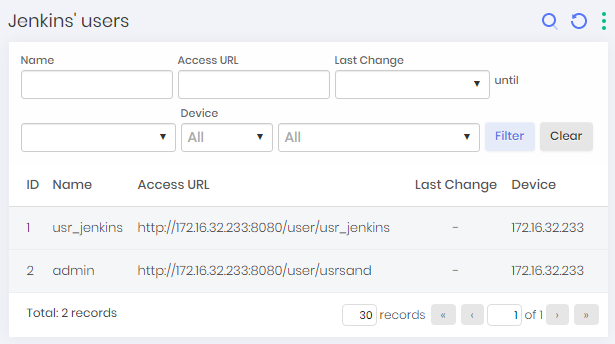 Jenkins users
Jenkins users
Kubernetes secrets
To see information from the found nodes, go to Discovery ➔ Devops ➔ Kubernetes ➔ Secrets.
Windows services
O senhasegura performs a discovery through a credential scan, looking for those credentials used by some Windows service.
If you have already conducted a search and want to check which credentials are associated with any service found, access the menu: Discovery ➔ Discovery ➔ Services. A report with the credentials found will be displayed.
However, if you have not yet configured the search to find these credentials follow the instructions:
1. Please create a new search through the menu: Discovery ➔ Settings ➔ Discovery or change one already created.
2. Continue to the guide Searches and select the option Identify Windows accounts associated with a service.
3. If you have not yet set up a Windows plugin, go to the Plugins tab and add a port and a Windows plugin for this scan.
4. Lastly, click on Save.
After the scan is complete, you can check the credentials found in the service report (Discovery ➔ Discovery ➔ Services).
Remember that their credentials are associated with a service Windows; if your scan focuses on different system devices, the search will not get results.

