JIT Access
- 1 minute to read
- Print
- DarkLight
- PDF
JIT Access
- 1 minute to read
- Print
- DarkLight
- PDF
Article Summary
Share feedback
Thanks for sharing your feedback!
Just-in-Time (JIT) access allows users to elevate privileges as system administrators. So when JIT is active, the user will appear in the Administrators group.
Configure JIT access
- Access the senhasegura platform.
- Go to the menu GO Endpoint Manager ➔ Settings ➔ Parameters ➔ go Windows.
- In the JIT/Elevation methods section, check Enable JIT access? as Yes.
- Set Block elevation of privilege to No.
Enable JIT access
- Access the workstation desktop of the user.
- Start Core.
- Enable JIT by clicking the Just-In-Time button.
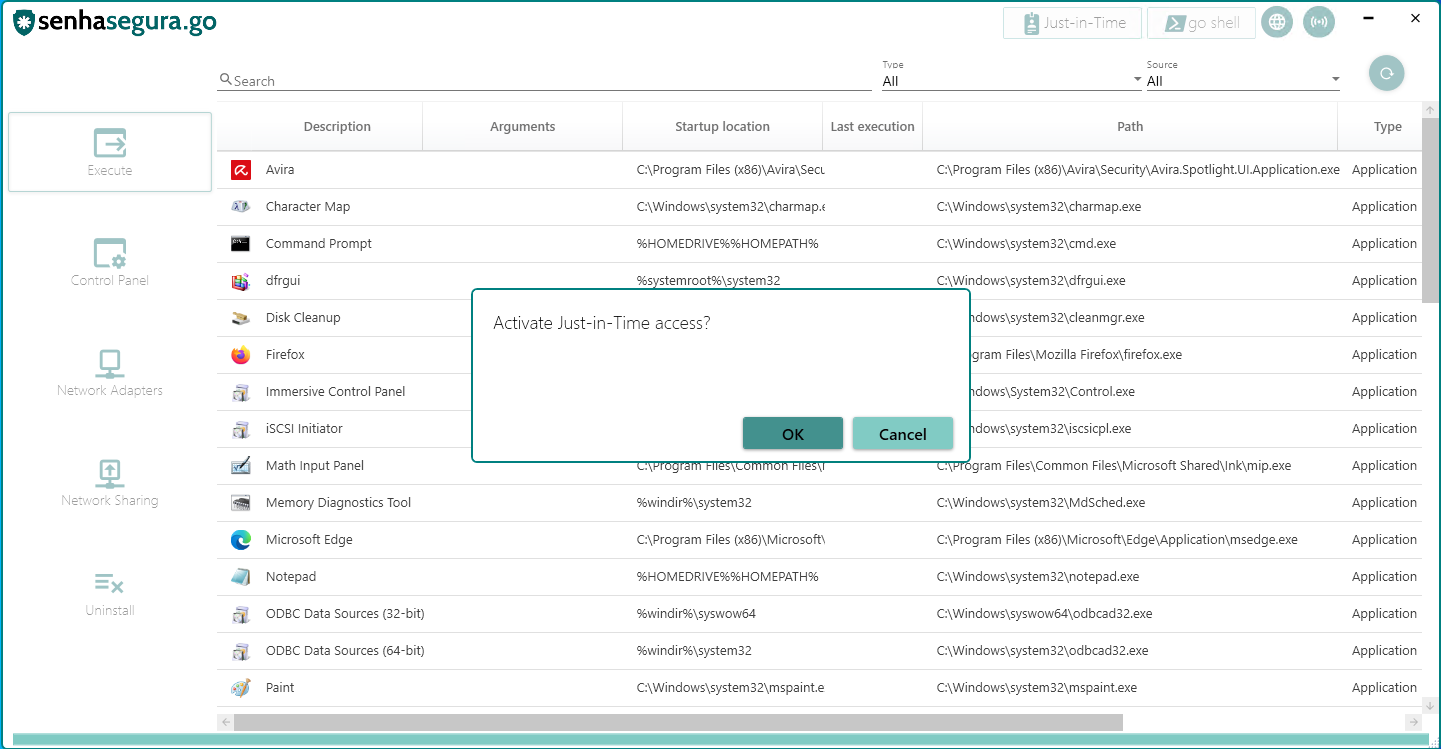 Activate JIT access
Activate JIT access
Info
Configure the application to record to visualize what happened during the JIT access. In Recording reports, the recording will be available. It may take 10 to 20 minutes after the end of the session to view the recording on the senhasegura platform.
Disable JIT access
- Access the workstation desktop of the user.
- Start Core.
- Turn off JIT by clicking the Just-In-Time button.
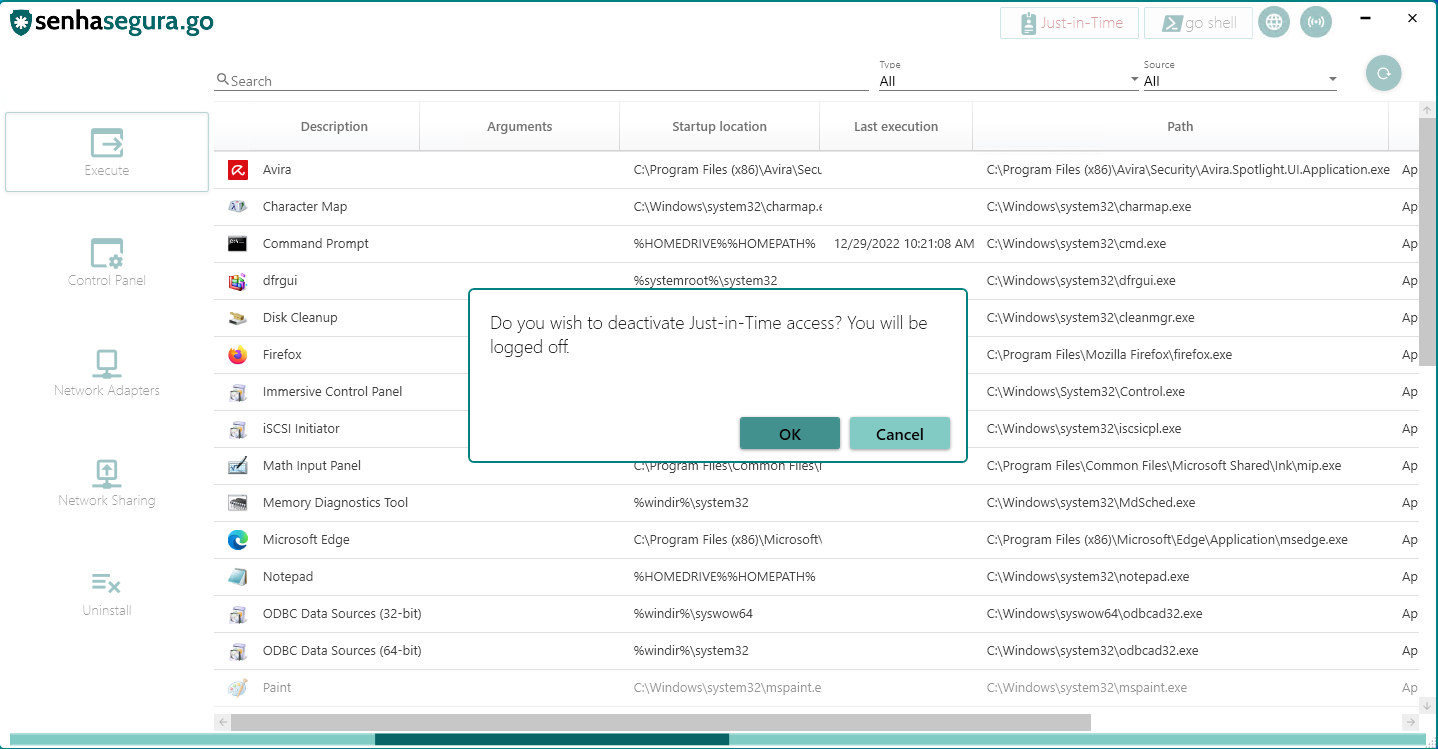 Disable JIT access
Disable JIT access
Important
When JIT is disabled:
- The user will be logged out.
- The user will be removed from the Administrator's group.
- The machine will restart.
Manage system administrators
To confirm that the user has been added or removed from the System Administrators group, follow the steps:
- Access the workstation desktop of the user.
- Go to Computer Management ➔ Local Group Users ➔ Groups ➔ Administrators.
- View if the user is part of the admin user group.
Was this article helpful?

