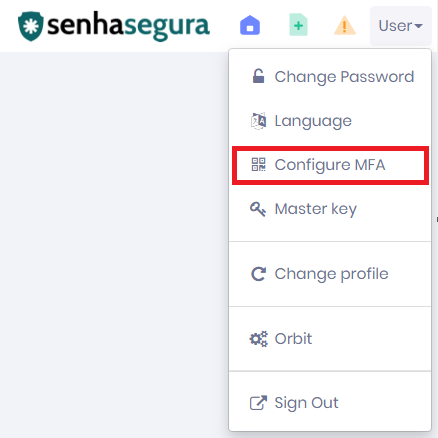Token MFA OTP
- 1 minute to read
- Print
- DarkLight
- PDF
Token MFA OTP
- 1 minute to read
- Print
- DarkLight
- PDF
Article summary
Did you find this summary helpful?
Thank you for your feedback
Overview
If the setting Enable multifactor authentication on login is enabled in the parameters screen, and the linked user has an MFA token configured in senhasegura, that user either logs into the workstation or accesses the workstation via RDP connection, the application will request the MFA token.
Caution
The time of the senhasegura server and the workstation must be synchronized.
How to enable the token MFA
- Go to the senhasegura platform.
- Access GO Endpoint Manager ➔ Settings ➔ Parameters ➔ go Windows.
- Go to the Authentication section.
- Check the Enable multifactor authentication on login as Yes.
- Enable the token MFA for your user.
Configure token MFA OTP
- Go to the senhasegura platform.
- Click on your username.
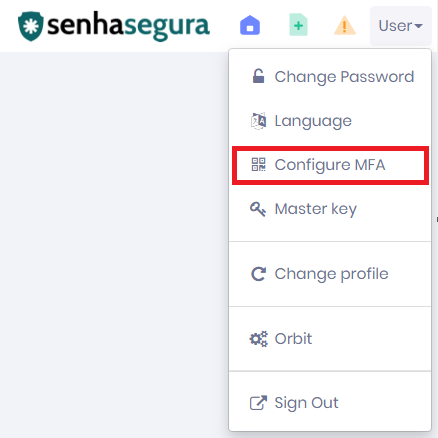 Configure MFA
Configure MFA - Click on Configure MFA.
- Select Yes.
- Choose the OTP option.
- Open your authenticator application.
- Add a new account by scanning the QR code on the screen.
- Click on click here to validate it on the same screen.
- Type the MFA token of your authenticator application
- Click on Validate.
Use token on workstation login
- Start the workstation.
- Fill in your username.
- Fill in the Token generated in your authenticator application.
- Click Sign in.
Info
When Enable multifactor authentication at login? is enabled, your user photo is changed at the login screen.
(1).png) Windows user login using Token
Windows user login using Token
Was this article helpful?