Amazon ACM
- 1 minute to read
- Print
- DarkLight
- PDF
Amazon ACM
- 1 minute to read
- Print
- DarkLight
- PDF
Article summary
Did you find this summary helpful?
Thank you for your feedback
- Go to Discovery ➔ Settings ➔ Discovery;
- Click on the icon
⁝, and choose the option + New;
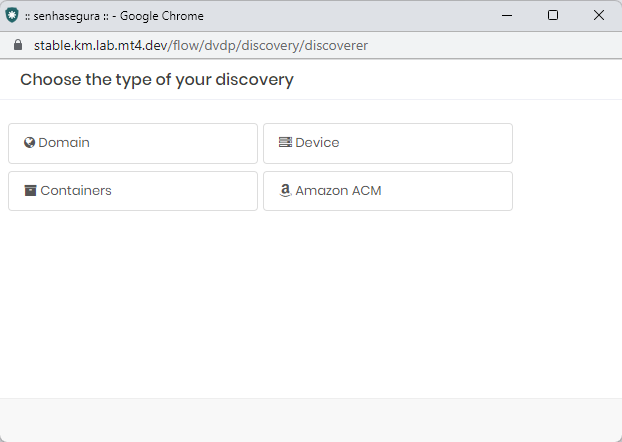
- Select Amazon ACM;
- Add the information:
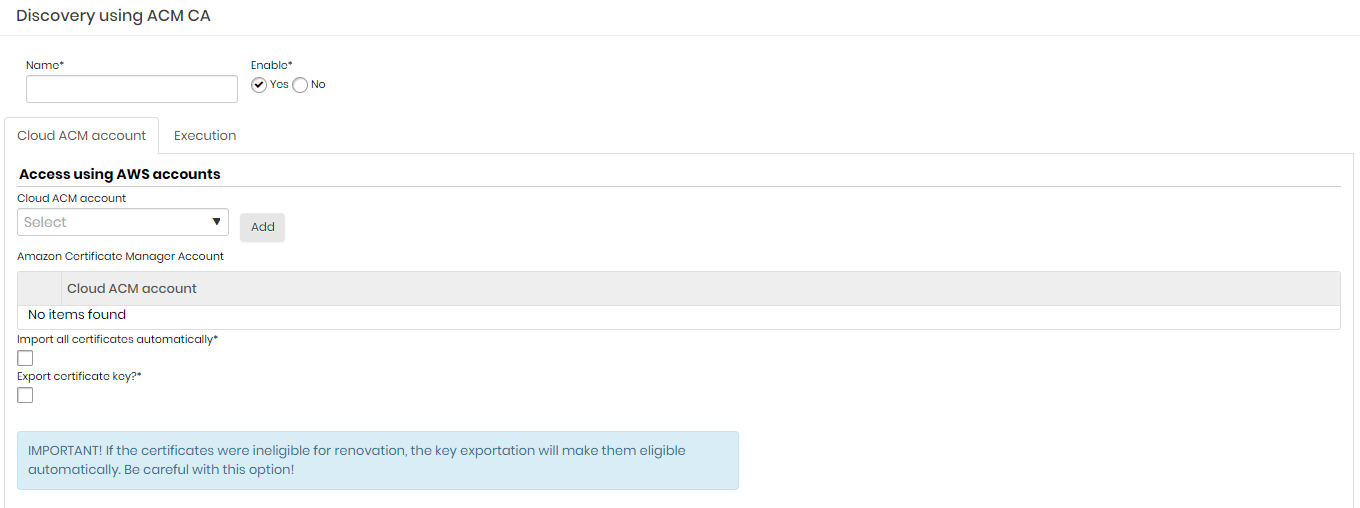
- Name: name that will identify the search.
- Enabled: indicate if you want the device activated or not.
Cloud ACM account
- Cloud ACM account: Amazon account to which the CA refers.
- Import all certificates automatically: all Amazon ACM certificates that are found will be imported into senhasegura.
- Export certificate key?: the keys of the Amazon ACM certificates found will be exported to senhasegura.
Execution
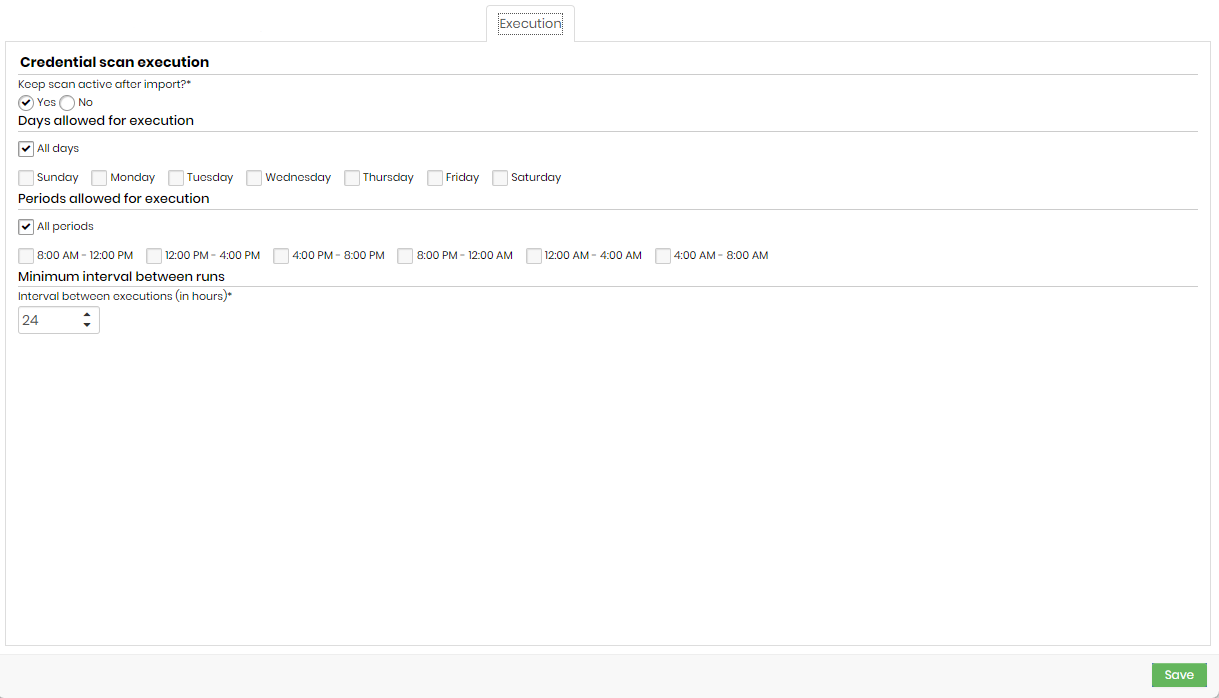
- Keep scan active after import?: credential verification that will remain active after credential import or not.
- Days allowed for execution: days that will be allowed to perform the execution.
- Periods allowed for execution: times that will be allowed for execution.
- Interval between executions (in hours): minimum interval, in hours, between scan runs. This criterion takes into account the values informed in the Days allowed for execution and Periods allowed for execution fields.
It is not recommended to add an interval of fewer than 8 hours.
Was this article helpful?

