Devices search status
Access the menu Discovery ➔ Execution situation ➔ Discovery execution.
On this screen, you can see discoveries of active devices in the system along with a variety of information such as status, progress, number of devices on hold and total, number of successes and errors and date and time of start and end of execution.
In the filter bar, the filter selection can be made by device ID or name or by the status it can be:
-
Search for devices
-
Search for information
-
No devices
-
Finalized
-
Waiting
-
Not finalized
In the action button of the running registers you can get more details about the execution.
Scanning objects
Access the menu Discovery ➔ Execution situation ➔ Scan execution.
On this screen, you can see credential findings, SSH key, certificates, local authorities and services, along with a variety of information such as status, progress, number of successes and errors, date and time of start and end of execution.
In the filter bar, the filter selection can be made by object ID or name.
Scan Disable
Perform scan inactivation in menu menu Discovery ➔ Devices
- Select the desired Device
- Edit the Active option and save the change
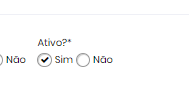
Deactivation will be performed automatically
Report to view devices not found
To access this report, go to Discovery ➔ Discovery ➔ Devices Not Found.
This report shows devices that could not be found or devices found as assets.
For example: Domain discovery finds the device on the first run and automatically imports. If the device is not found in a future run, that device will be recorded in this report.